3 Reasons to Use an Activity Log on Your WordPress Website
Bulletproof Backups for Your WordPress Website
Fortify your business continuity with foolproof WordPress backups. No data loss, no downtime — just secure, seamless operation.
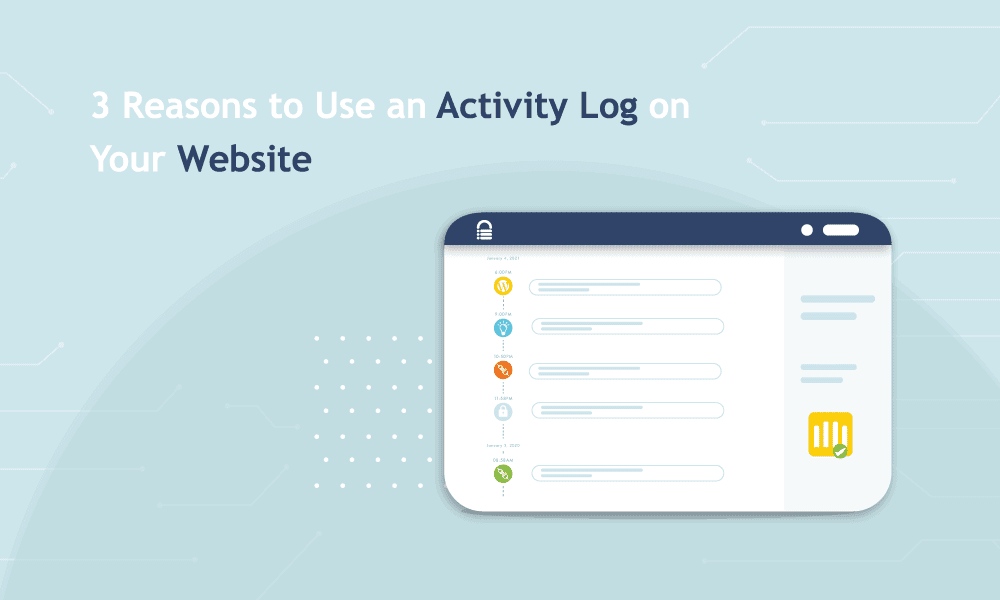
To have full control of your website, you need to know exactly what is happening to it.
It is not enough to just know when articles are published or when a comment is posted. What you need is a list of changes that happen, when they happen, and who made them happen.
Perhaps you are wondering why, and in this article, we will explain why WordPress user activity logs or change logs are useful tools to have when running your website: how they will save you a considerable amount of time and effort.
What is a WordPress user activity log?
A user activity log of a system records all the changes made to that system. In the context of a WordPress website, that means every change made on your website is recorded in the activity log. These changes are known as events. Some examples of events are that a user is added, a post has been deleted or a plugin was updated.
Apart from the events, a WordPress activity log will also indicate which user performed the event and when they did so. Thus the user activity log becomes a timeline of events for your website; an immensely valuable tool when running your website, as we illustrate in the next section.
Why is a WordPress user activity log useful?
There are a few reasons why it is useful to track user activity via a log. As we mentioned before, attributing website activity to individual users is especially pertinent when managing large teams that have access to a website.
Debugging
If something breaks on your website, the immediate response is to find the cause and fix it as soon as possible. The trouble with websites, as anyone who has managed one knows, that there can be several causes. It is not always a straightforward path to discovering the root cause, and often involves much time and effort.
With a WordPress user activity log, you can zero in on the actions that have taken place just before the website issue took place. Since these were the events that preceded the issue, one of them is certainly the cause.
There is now a concrete starting point, a finite set of possibilities, and the overall time taken to debug the issue has reduced considerably.
Unauthorised access
We emphasise user role management a great deal, but the best of website admins sometimes let a few things fall through the cracks. Perhaps a user’s access needed to be revoked, but it didn’t get done. Perhaps a hacker managed to create an account on the website, and give themselves admin privileges.
These unauthorised users could make significant changes to your website, and it would go unnoticed if a user activity log wasn’t in place. Although a good security plugin should be an admin’s first line of defence, unauthorized access can severely compromise, or completely nullify the effectiveness of a security plugin altogether.
A WordPress activity log alerts admins to the early signs of danger, and they can then take appropriate steps to deal with unauthorised access.
Accountability in teams
Websites are often managed by several people. In a collaborative environment, each individual is responsible for carrying out their tasks. By monitoring user events, you can ensure that each user is accomplishing what they need to, to the standard they are supposed to.
Over and above that, if something were to go wrong, the user activity log indicates whose actions are directly responsible. Alternatively, the user might not be responsible for an error directly, but the plugin or theme they modified could have caused an error or had unexpected consequences.
It could be a valuable lesson for the individual in question or the team overall.
What events does the WordPress activity log track?
WordPress user activity logs track any event that takes place via wp-admin. BlogVault’s WordPress user activity log plugin tracks the following events, organised by category:
- Posts: publish, modify, delete, trash and draft
- Categories: create, modify, delete
- Tags: create, modify, delete
- Navigation menu: create, modify, delete
- User: login, log out, reset password
- User profile: create, modify, delete
- Comment: create, edit, trash, approve, unapprove, spam, delete
- Plugin: activate, deactivate
- Theme: change
For example, in the screenshot below, you can see that the theme Hardpressed 1.2.1 was added by user Saurabh, 5 days from today.

How can I enable user activity log on my WordPress website?
If you are a BlogVault subscriber, the user activity log is enabled on your dashboard by default. We sync events from your website to the dashboard at regular intervals, and you will find the section on the Site Details page.
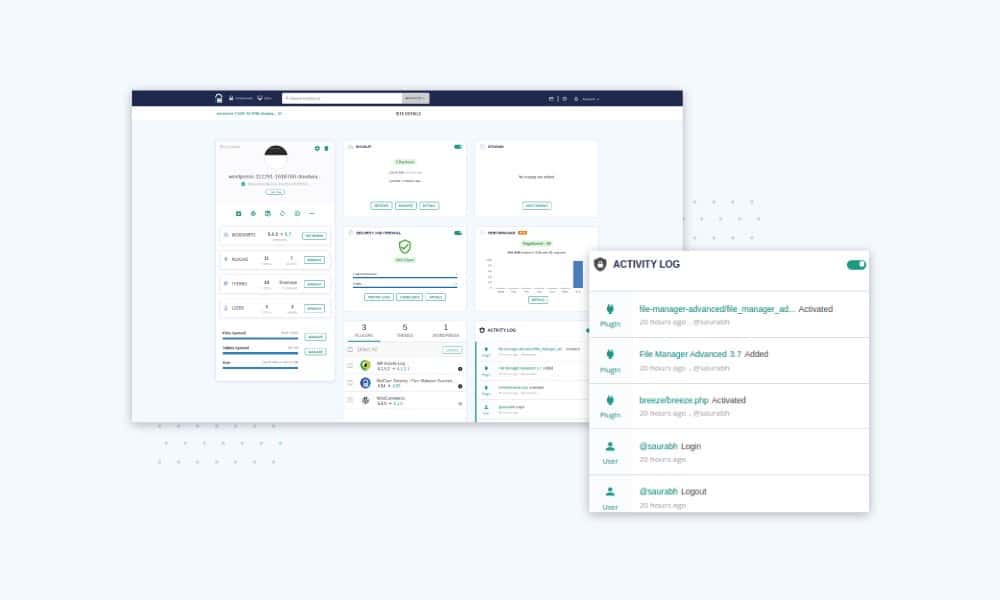
Furthermore, we have integrated these events into our History page. Now as you browse through the snapshots of your site, you can see all the major changes between the snapshots in chronologically.
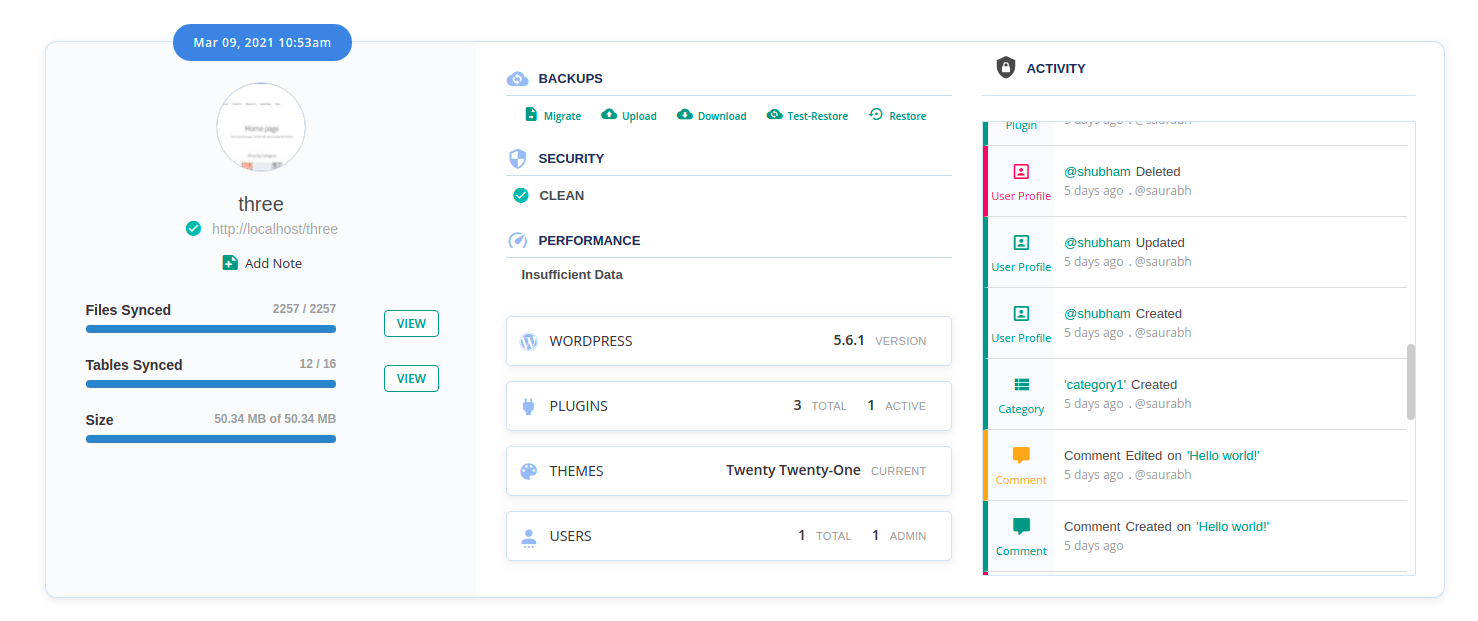
This gives you insights which were not possible with any other tool or plugin. If you need to restore a backup based on the timeline of an event, you can do so quickly with this insight.
For instance, if a plugin update caused your website to break, you can restore the backup just before it was updated, and instantly restore your website to normalcy. You will additionally also see exactly what changes you are rolling back a plugin update, in case you need to make them again.
Features of BlogVault’s user activity log
BlogVault WordPress user activity log plugin has a few more features that set it apart from other user activity log plugins.
- Integrated into your existing dashboard: There is no need to install an entirely different plugin to have an activity log. It is right there on your BlogVault dashboard, already enabled by default, and ready to use.
- Over 3 months of events: You will find activity logs for up to 90 days for historical debugging and accountability, if required.
- Multisite support out of the box: Track multisite events easily, as a super admin. Not extra setup or configuration necessary.
- Your website resources are not used at all: Everything takes place on our servers, and doesn’t use any of your website’s server resources. Unlike other plugins, our activity log doesn’t create massive tables to store this data on your website, which not only consume server resources, but also slow your site down. BlogVault user activity log upholds our reputation for being a high performance plugin.
What’s next?
We are going to be adding more features, such as filters and search capabilities, to the activity log in the future. Stay tuned for updates!
Tags:
Share it:
You may also like

How to Limit Form Submissions with Droip in WordPress
Forms are an indispensable part of any website because of their versatility, letting you collect information for various purposes! However, people with ill intentions often attempt to exploit these forms…

How To Manage Multiple WordPress sites
Management tools help agencies become well-oiled machines. Each task is completed with the least amount of effort and highest rate of accuracy. For people managing multiple WordPress sites, the daily…

PHP 8.3 Support Added to Staging Feature
We’ve introduced PHP version 8.3 to our staging sites. Test out new features, code changes, and updates on the latest PHP version without affecting your live website. Update PHP confidently…
How do you update and backup your website?
Creating Backup and Updating website can be time consuming and error-prone. BlogVault will save you hours everyday while providing you complete peace of mind.

Updating Everything Manually?
But it’s too time consuming, complicated and stops you from achieving your full potential. You don’t want to put your business at risk with inefficient management.

Backup Your WordPress Site
Install the plugin on your website, let it sync and you’re done. Get automated, scheduled backups for your critical site data, and make sure your website never experiences downtime again.




